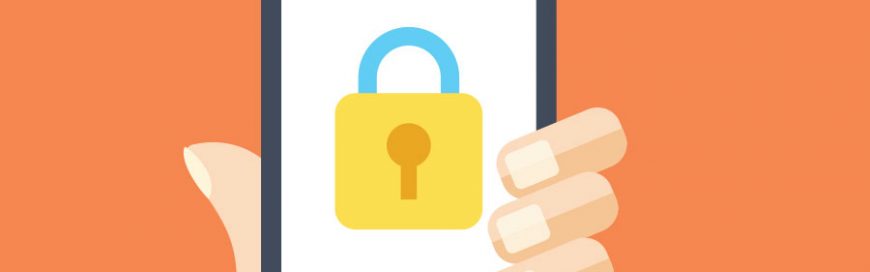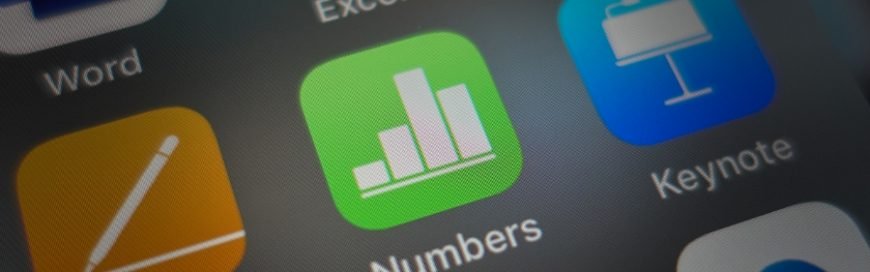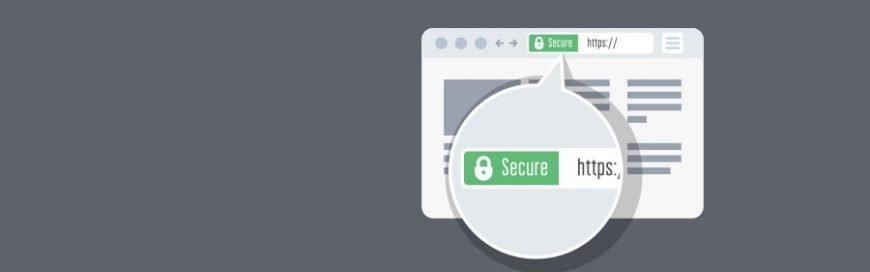How to protect company mobile devices
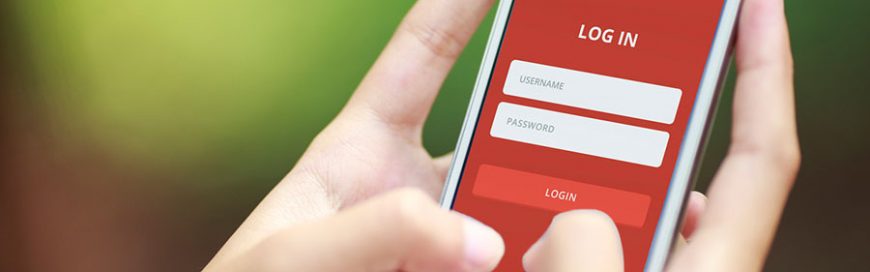
Cybersecurity has long been paramount for businesses that utilize digital solutions, but it’s even more necessary for today’s distributed workforces. As cloud and mobile technologies continue to prove their value amid a public health crisis, it’s important that you take proactive steps to manage and protect company mobile devices. Here’s what you should do.
Ensure mobile OS is up to date
The updates on Apple and Android operating systems (OS) improve overall user experience, but their most important function is to fix security vulnerabilities. Reduce your business’s exposure to threats by installing updates for all devices as soon as they become available. Don’t wait for a few weeks or months to update, as this gives cybercriminals ample time to exploit vulnerabilities on devices that run on an outdated OS.
Install business applications only
Downloading apps seems harmless. But lenient policies on what should and shouldn’t be downloaded on company mobile devices could lead to staff downloading and installing non-business-related apps from third-party stores, most of which are notorious for malicious advertising codes and other threats. It’s imperative that employees download and install only business applications necessary for their work on their company mobile devices.
Be careful when connecting to public Wi-Fi networks
Emergencies may compel you to use password-free Wi-Fi networks in hotels, airports, cafes, and other public places. Connecting to an open network can expose your confidential information and sensitive company data to cybercriminals connected to the same network.
You can avoid this by providing a practical internet data plan, preferably one that includes roaming services, for remote workers. And if you really have to connect to a public Wi-Fi network, don’t use the connection for transferring sensitive data.
Enable phone tracking tools
Losing a company-issued mobile device is unfortunate but inevitable. Devices can be misplaced or stolen, but enabling Find My iPhone for iOS devices, GPS Phone Tracker for Android, or any device-tracking app helps users locate lost phones. Some also have the option to delete data on stolen devices. Downloading and setting up such an app only takes a few minutes, and it will give you peace of mind knowing that even if your phone is lost or stolen, its contents will not be compromised.
Screen SMS carefully
SMS phishing can be used to trick you into clicking malicious links. Cybercriminals send messages purporting to be from someone you know, asking you to urgently disclose confidential information. Should you encounter such an SMS, you can either delete it or alert your IT department. You can also block unknown senders without even opening their message.
Mobile devices are becoming more critical to operations. And with more devices open to attacks, businesses must bolster their cybersecurity efforts. Malicious actors will exploit every possible vulnerability, and that includes those in unsecured smartphones and tablets. Get in touch with us if you need comprehensive security solutions for your business.
Source: Pronto